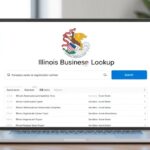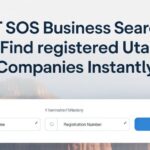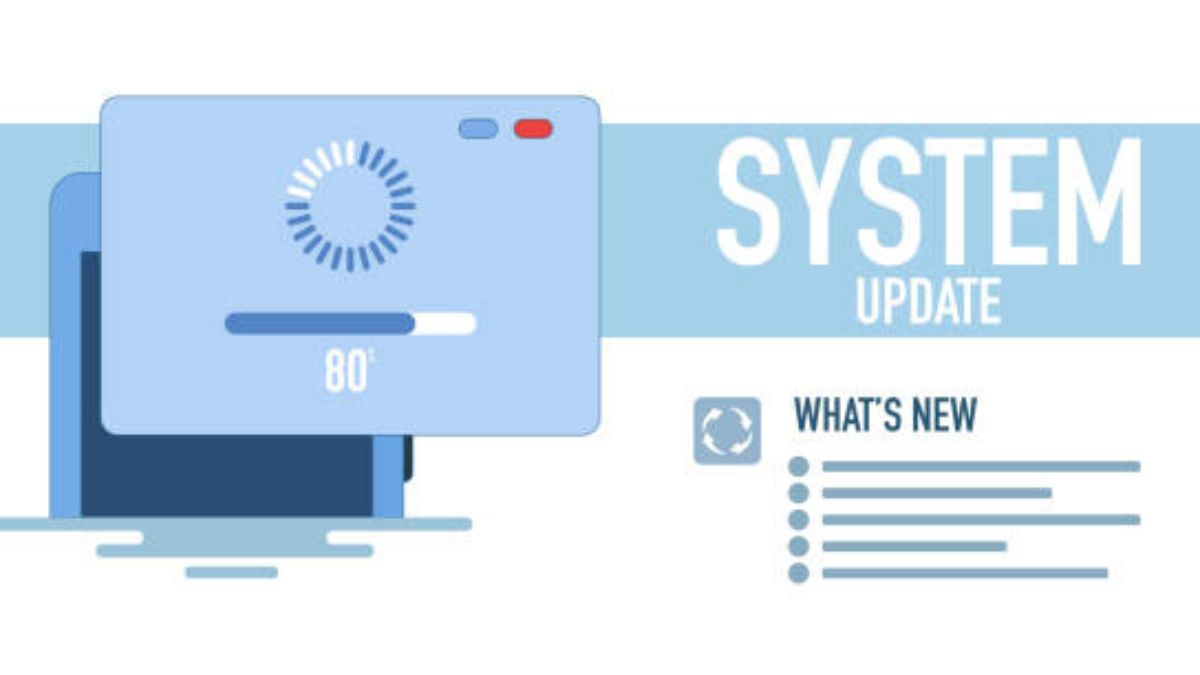If you own a Dell Latitude 3400, you’ve got a powerful tool at your fingertips. But how well do you know its BIOS? This essential component serves as the backbone of your laptop’s functionality, controlling everything from hardware initialization to system settings. Whether you’re looking to boost performance or troubleshoot pesky issues, understanding the Latitude 3400 BIOS and keeping it up to date is crucial. In this guide, we will walk you through accessing and updating your system firmware with ease. Get ready to unlock the full potential of your device!
Why is Updating Your System Firmware Important?
Updating your system firmware is crucial for maintaining optimal performance. Firmware updates often contain enhancements that improve the stability and efficiency of your hardware.
Security vulnerabilities are a primary concern in today’s digital landscape. Manufacturers regularly release updates to patch these gaps, protecting your data from potential threats.
In addition to security, updates can introduce new features or support for additional hardware components. This means you might gain access to functionalities that enhance productivity or compatibility with the latest software.
Moreover, keeping your firmware current ensures systems run smoothly without crashes or unexpected behavior. It can also lead to better energy efficiency, helping save on power costs while extending the lifespan of your device.
Ignoring these important updates may result in missed opportunities for improvement and security risks that could compromise both personal information and overall system functionality.
How to Access the BIOS on a Latitude 3400
Accessing the BIOS on your Latitude 3400 is a straightforward process. Start by shutting down your laptop completely.
Once it’s off, power it back on and watch for the Dell logo to appear. This is your cue.
Immediately press the F2 key repeatedly until you see the BIOS setup screen load. Timing is crucial here; hitting F2 too early or too late may not grant access.
If you’re using an external keyboard, ensure it’s connected properly before starting this process, as sometimes laptops can be finicky with input devices during boot-up.
Once you’re in, you’ll navigate through various settings related to system configuration and hardware management. Take your time exploring these options—they’re essential for optimizing system performance and troubleshooting issues.
Steps for Updating Your System Firmware
To update your system firmware on the Latitude 3400, start by visiting Dell’s official website. Look for the “Support” section and enter your laptop’s service tag or model number.
Next, navigate to the Drivers & Downloads page. Here, you’ll find a list of available updates specifically for your device. Locate the BIOS update file and download it to your computer.
Before proceeding with installation, ensure that your laptop is connected to a power source. Low battery levels can interrupt the process and potentially damage your system.
Once downloaded, double-click the BIOS file to launch the updater. Follow any prompts on-screen carefully during this process; it’s crucial not to turn off or restart your machine until prompted.
After completing the installation, reboot your Latitude 3400 so it can apply changes effectively. This step is essential for ensuring all updates take effect properly.
Troubleshooting Common Issues with BIOS Updates
Updating the Latitude 3400 BIOS can sometimes lead to unexpected challenges. It’s not uncommon for users to experience boot issues after a firmware update.
If your laptop fails to start or gets stuck on the splash screen, try resetting the BIOS settings. You can do this by locating the CMOS battery and removing it for a few minutes before reinserting it. This action resets your system’s configuration back to factory defaults.
Another frequent issue is compatibility with existing hardware. If you encounter driver problems post-update, ensure all drivers are up-to-date and compatible with the new BIOS version. Sometimes rolling back to a previous version might be necessary until reliable updates come along.
If you face persistent errors during installation, verify that you’re using the correct firmware file specific for your Latitude 3400 model. Incorrect files can lead to further complications in system performance.
Benefits of Regularly Updating Your System Firmware
Regularly updating your system firmware can significantly enhance the performance of your Latitude 3400. Improved stability and efficiency often accompany these updates, ensuring that your device runs smoothly.
Security is another crucial benefit. Firmware updates frequently address vulnerabilities, protecting you from potential threats. Keeping your BIOS current helps safeguard sensitive information and prevents unauthorized access.
You may also experience compatibility enhancements with new hardware or software through regular firmware updates. This ensures that all components work harmoniously together, giving you a seamless user experience.
These updates can introduce new features or improve existing ones. Manufacturers often include optimizations that enrich functionality and usability in each release, allowing you to take full advantage of what your Latitude 3400 has to offer.
Conclusion
Keeping your Latitude 3400 BIOS up to date is essential for maintaining the overall performance and security of your laptop. Regular updates can lead to improved stability, better compatibility with new hardware, and enhanced system features. By following the steps outlined in this guide, you can easily access your BIOS settings and perform necessary firmware updates.
Remember that troubleshooting common issues during a BIOS update process is part of being proactive about system maintenance. Familiarizing yourself with these procedures not only equips you to handle potential hiccups but also instills confidence in managing technology.
Investing time into understanding and updating your Latitude 3400 BIOS ensures that you’re maximizing its potential while safeguarding against vulnerabilities. Stay informed about future updates from Dell to keep your device running smoothly for years to come.